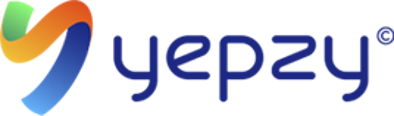Step 1: Access your phone's settings: Slide down the menu and click on the "gear icon" or go into your menu and click on the "Settings App"
 or
or 
Step 2: Once you are in the settings, select "Google"

Step 3: Select "Manage your Google Account"

Step 4: Select "Personal info"

Step 5: Scroll down and find the Password section and click on the "password or arrow"

Step 6: Click on "Forgot Password"

Step 7: Click "Continue"

Step 8: If you don't have a screen lock set up, you will need to set one up. If you already have a screen lock, you will need to unlock your device and continue to step 12. For this example we will set up a screen lock and select "Set up screen lock"

Step 9: Select your Screen lock type. In this example we will select "Pattern"

Step 10: Draw and confirm your unlock pattern.

Step 11: Select "Done" for the Lock screen notifications

Step 12: Enter your new Password, confirm and select "Change password". Remember for a strong password it needs to contain an uppercase and lowercase letter, a number, and symbol.