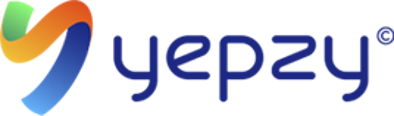Fantastic news! Since Yepzy has already collected all the necessary worker information, setting up streamlined direct deposit is even easier and faster! By choosing the Mobile Farmware for your payroll and ensuring Yepzy's collected data is securely
Instructions for Setting Up Direct Deposit for Employees with Mobile Farmware
1. Coordinate with Your Bank for ACH File Processing:
- Contact your business bank's treasury management or electronic banking department. Inform them that you will be using Mobile Farmware as your payroll provider and will need to set up the ability to upload NACHA (National Automated Clearing House Association) or CSV (Comma Separated Values) files for direct deposit processing.
- Inquire about the specific file format requirements that your bank accepts from third-party payroll providers like Mobile Farmware. Mobile Farmware should be able to provide you with information on the file formats they generate.
- Ensure your business bank account is properly configured to accept ACH debits (for payroll funds leaving your account) and credits (for the direct deposits going into employee accounts). Confirm any necessary agreements or authorizations are in place.
- Understand the bank's process for receiving and processing these direct deposit files, including any deadlines or security protocols.
2. Verify Yepzy Account Information in Mobile Farmware (WAMS):
- Log into WAMS
- To enable direct deposit for an employee, set the Payment Method to Direct Deposit. Next, go to the Payment / Direct Deposit tab, select Checking as the account type, and enter the Routing Number and Account Number that correspond to the employee's Yepzy account.
3. Configure Direct Deposit Settings in Mobile Farmware with your Bank:
- If you are setting up WAMS for direct deposit for the first time, please contact Mobile FarmWare for assistance with entering the correct settings for your bank.
6. Process Payroll and Initiate Direct Deposits Through Mobile Farmware:
- Run your payroll as usual within Mobile Farmware.
- Ensure the net pay amounts are correct for each employee.
- Mobile Farmware will then generate the direct deposit file (in the format agreed upon with your bank) and provide instructions on how to upload it to your bank's system.
7. Provide Pay Stubs Through Mobile Farmware:
- Mobile Farmware has a feature to generate pay stubs as a PDF. To distribute, use the Yepzy FieldTrack system. This process ensures that paystubs are distributed to each of your Yepzy Account Holders through their Yepzy App.
8. Manage Changes and Terminations in Mobile Farmware:
- Establish a process for managing changes to Yepzy account information within Mobile Farmware, following Mobile Farmware's guidelines.
- When an employee leaves, follow Mobile Farmware's procedures to stop their direct deposit payments.
By prioritizing the coordination with your bank in Step 1, you'll lay the necessary groundwork for a smooth direct deposit process using Mobile Farmware and the Yepzy accounts. Remember to always consult the specific documentation and support resources provided by both Mobile Farmware and your bank.